Across the European Union, an estimated 80 million people live with some form of disability, a number that’s only expected to grow as the population ages source: European Commission, European Disability Strategy 2010–2020.
Accessible emails are no longer a nice-to-have; they’re a must. Not only do they help you reach a broader audience, they also support compliance with broader accessibility regulations, such as the European Accessibility Act (EAA), a new EU law aimed at making digital services more accessible, which comes into effect on June 28, 2025.
While email is not explicitly mentioned in the EAA, messages that provide access to covered digital services (like e-commerce, transport, or banking) may fall under its scope.
Still, email accessibility is often overlooked in practice. So, how can you ensure your emails are truly readable and usable for everyone?
In this article, we’ll explore why email accessibility is so important, what improvements you can make, and how to get started today to ensure your emails are accessible to all readers.
Why accessibility in email matters
For millions of people with disabilities, digital tools like email can present significant challenges. Whether due to visual impairments, hearing loss, motor disabilities, or difficulties understanding text, these barriers can make tasks like reading or interacting with an email frustrating, or even impossible.
According to the World Health Organization, over one billion people worldwide live with some form of disability. If your emails aren’t accessible, you risk excluding a large portion of your audience, not just socially, but also commercially. Poor accessibility doesn’t just limit reach; it can directly impact clicks, conversions, and missed conversions.
By making accessibility a priority, you ensure that your content is not only compliant, but also reaches and resonates with a wider audience.
How to make your emails accessible
Creating accessible emails involves both technical and content-based improvements. A well-structured email helps screen readers interpret your message correctly and enhances the experience for all users.
Practical tips to improve email accessibility
With just a few simple tweaks, you can improve user experience, reach a broader audience, and boost the performance of your email campaigns.
Here are ten practical tips you can start using right away:
- Use clear headings for a logical structure
Like on a website, structure matters. Use <h1> for your main headline, <h2> for subheadings, and <p> for regular text. This helps screen readers and skimming readers quickly grasp the layout of your email. - Choose readable fonts
Sans-serif fonts like Arial, Calibri, Helvetica, and Tahoma are easy to read on screens. If you’re using custom web fonts (like Google Fonts), always include a fallback — such as Arial or Verdana — in case the main font doesn’t load.Some email clients don’t support web fonts, or they block external content like fonts by default. When that happens, your fallback font keeps your email readable and looking good. Here’s an example of a font stack:font-family: ‘Roboto’, Arial, sans-serif;
This tells the email client to use Roboto first. If that doesn’t work, it switches to Arial — and if that also fails, it falls back to any available sans-serif font.
- Ensure sufficient color contrast
Text should have a contrast ratio of at least 4.5:1 against its background. Tools like WebAIM Contrast Checker can help. Avoid pure black on white — a dark gray is often more comfortable on the eyes. - Don’t make your text too small
The ideal text size for a main text is 16 to 18 pixels. This ensures good readability. Here are some guidelines:
- Text: 16px – 18px
- Subheads: 18px – 22px
- Headings: 22px – 28px (or larger, depending on hierarchy)
- Call-to-action (buttons): 16px – 20px (clear and clickable)
- Never smaller than 12 pixels
- Add descriptive alt text to images
Every meaningful image should include descriptive alt text. This helps screen reader users understand the content — and provides fallback text if the image fails to load. - Make links easy to recognize
If links blend in with the rest of your text, many users might miss them — especially those who rely on visual cues. For instance, using color alone to indicate a link can be problematic for people with color blindness.
To ensure everyone can spot your links, make them instantly recognizable. Underlining is one of the most familiar and effective ways to signal that text is clickable. Plus, underlined links stand out visually, helping scanning readers quickly find key information.
- Make links meaningful
Use descriptive link text like “Learn more about WCAG in email” instead of generic phrases like “Click here” or “Read more”. This benefits both screen reader users and visual skimmers. - Align text to the left
Left-aligned text improves readability, especially for longer content. It helps the eye track lines more easily and reduces fatigue. - Mind your column width
When we read, our eyes make quick, small jumps and pause briefly on words. With each jump, we take in about 5 to 10 characters. If a line of text is too long, it becomes harder to follow, readers may lose their place when moving to the next line.
On the flip side, lines that are too short force the eyes to jump more often, which can feel tiring and slow down the reading flow.
The ideal line length is between 45 and 75 characters, including spaces. This range allows for a smooth reading rhythm that feels natural and comfortable.
- Offer a text-only version
Not everyone can view HTML emails properly. A plain-text alternative ensures your content stays accessible regardless of device or assistive technology.Make sure this version isn’t just a summary, it should reflect the full message, including important links. Many ESPs let you generate a plain-text version with one click. AI tools can also assist in creating accessible versions automatically.
Technical considerations
- Add a title to your HTML document
When your newsletter is viewed online, the document title appears in the browser tab. Make sure it’s clear and descriptive, so readers immediately understand what your email is about. - Specify the language in the HTML tag
People who are blind or have low vision often use a screen reader to access websites, emails, and apps. A screen reader is a tool that reads out what’s on the screen.
Since screen reader users don’t see the layout, it’s important that the content is clear and well-structured behind the scenes.
Adding the main language to your HTML (e.g., lang=”en”) helps screen readers pronounce the text correctly, improving the experience.
- Use role=presentation for tables that do not contain data
Tables are often used in email design to arrange content visually, for example, to place text next to an image or align buttons.
However, screen readers treat all tables as data tables by default, expecting structured content like names, prices, or other information.
That’s because, in their original purpose, tables are meant to present data in a logical, tabular format, for example, product listings or performance overviews.
But if you’re using a table purely for layout purposes (e.g. to position elements in your email), make sure to add role=”presentation” to the HTML code.
This tells screen readers to treat the table as decorative rather than informative, allowing them to skip or handle it differently. The result? A smoother experience for assistive technology users — and a more accessible email overall.
- Use semantic sections
Make your content more accessible and easier to navigate by dividing it into meaningful sections. This helps screen reader users move through your content more easily. Examples of sections you can include in your email are:
- <header> – for introductory content
- <main> – for the primary message
- <article> – for standalone content pieces (ideal for newsletters)
- <footer> – for closing info like contact details
Many email service providers (ESPs) already support this structure in their templates. Want to check your code manually? Tools like Accessible Email can help.
Ready for an accessibility check?
Accessible emails aren’t just more inclusive — they’re also more effective. With just a few thoughtful changes, you’ll create emails that everyone can engage with. You’ll meet legal standards, but more importantly, you’ll improve the experience for every reader.
This article was written by Wilco Bakker, Specialist Email Marketing at Happy Horizon. Happy Horizon is sponsor of the 2025 DDMA EMAS (Email Marketing Automation Summit).
Ook interessant
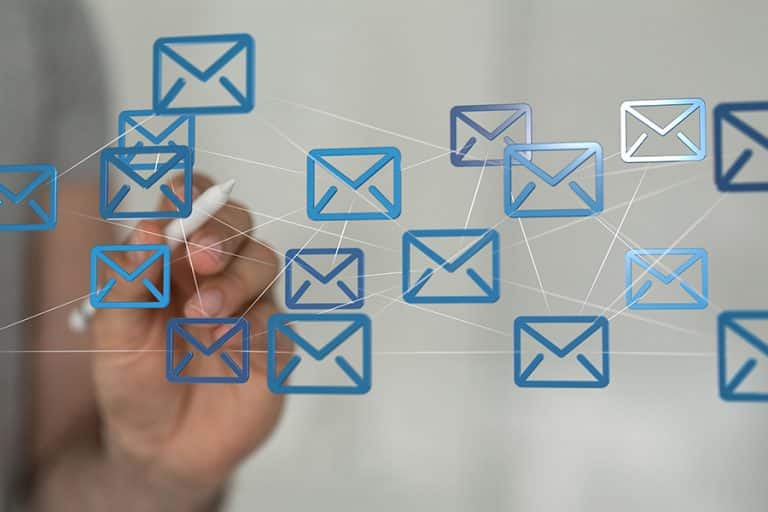
Vacature: Lid DDMA Commissie E-mail (op vrijwilligersbasis)

Drukte in de inbox: 7 lessen voor piekmomenten in e-mailmarketing


